Well every problem has a solution but to do it you have to search for it, but some time you have to pay for that, don't be surprise I am not saying to pay me, I am just saying those tools require money.. here I will explain how to RESIZE THE PRELOADED OPERATING SYSTEM DRIVE with Gnome Partition Editor(gparted) its a freeware tool, so don't worry for its payment.
To use it follow the steps:-
1. Download the GParted (Genome Partition Editor) Live cd.
2. Then Burn it with Nero or any ISO burner software on a blank disk.
3. Boot the GParted CD
4.
5.Select the basic settings like keyboard, language etc.
6. After it it show you your hard disk partition
7. Select your partition which you want to resize, right click on it and choose resize.
8. Enter the space you require or can pulls it to decrise the size
9. click on apply
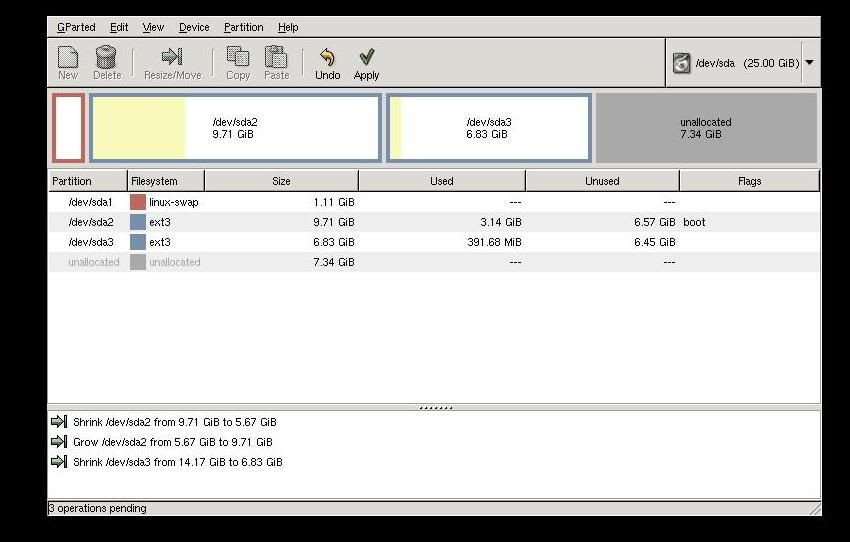
10. Now some unlocated space is created, just select it to make new partion and right click on, click on NEW tab
11. Format it with any desire partition table NTFS, FAT, ext2, ext3.. etc
12. Click apply it take some time to complete the process..
13.Then shutdown it and use as usual your window new partion start showing on you mycomputer (in Windows) and new partition on desktop( in Linux).


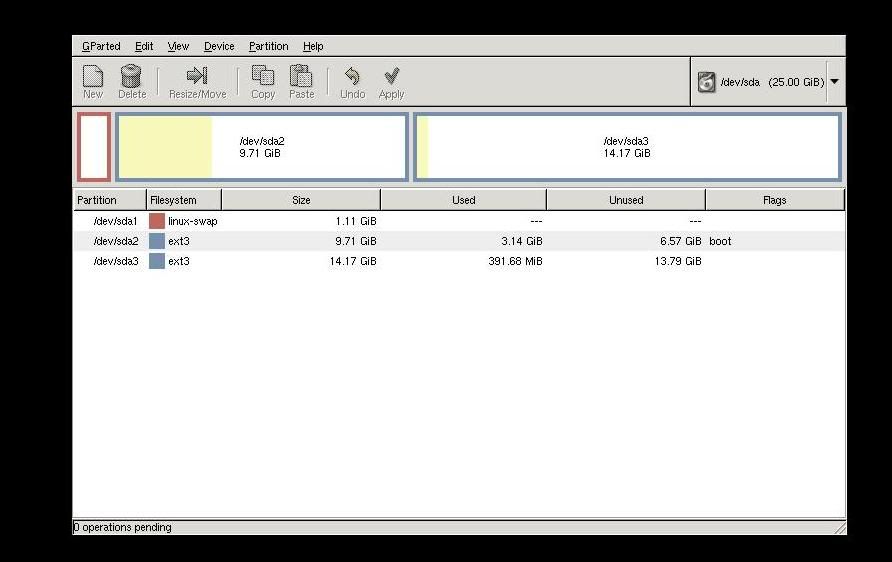
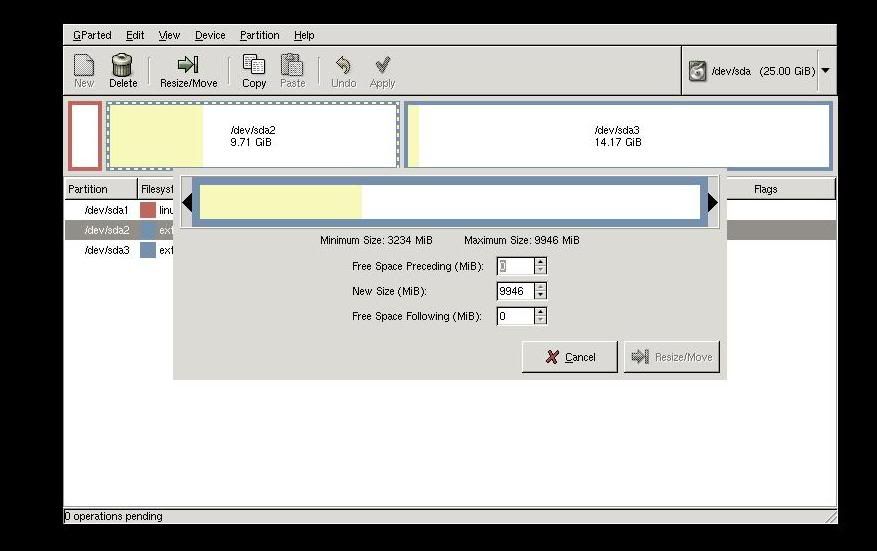
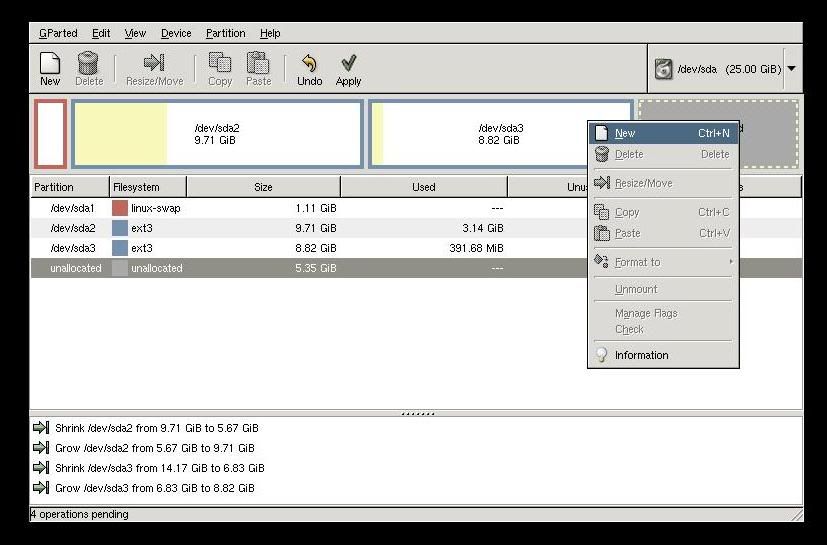
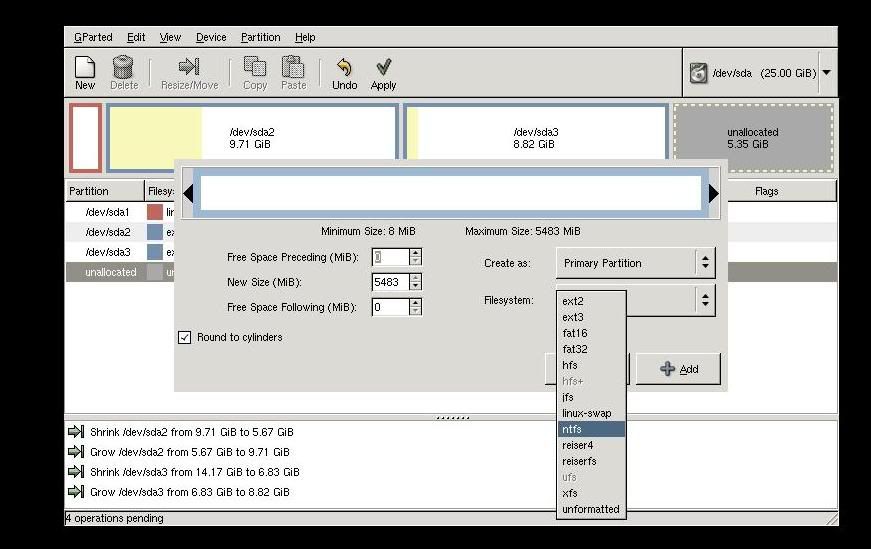
No comments:
Post a Comment