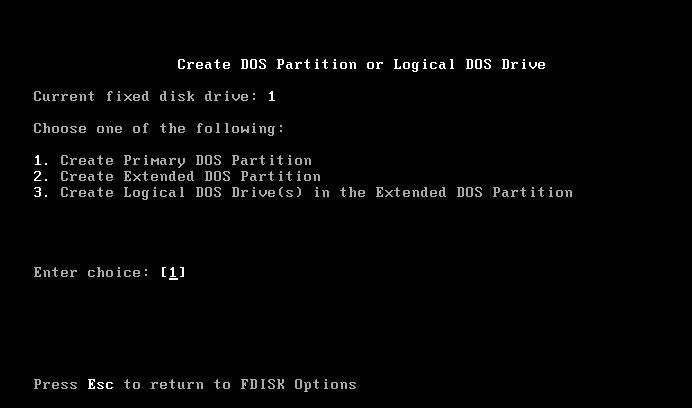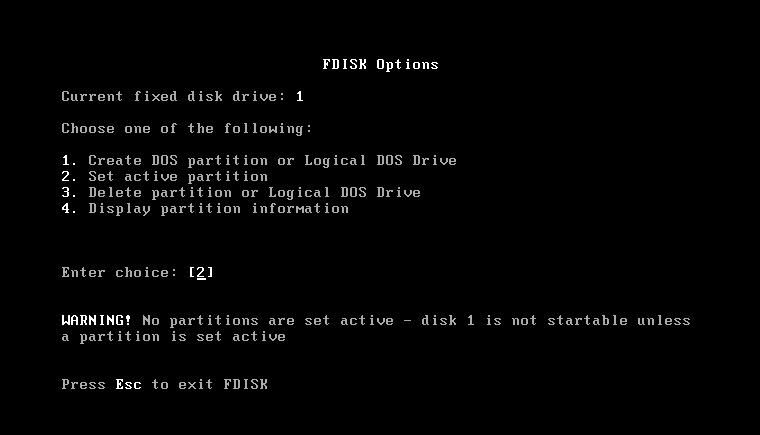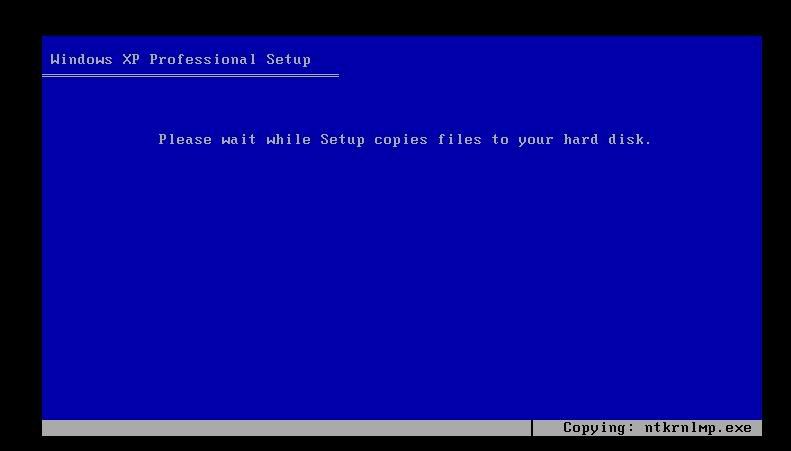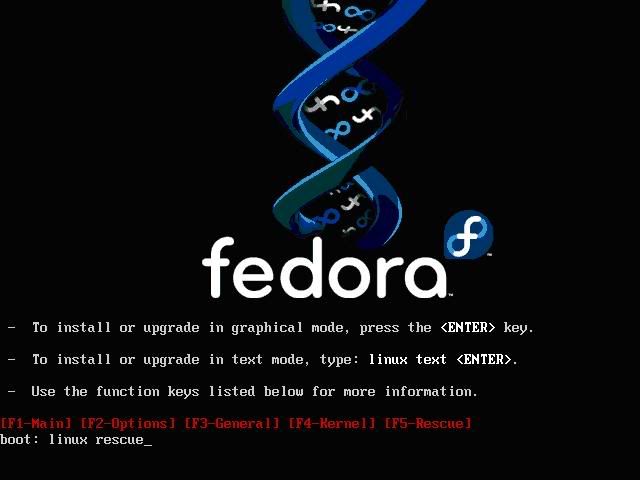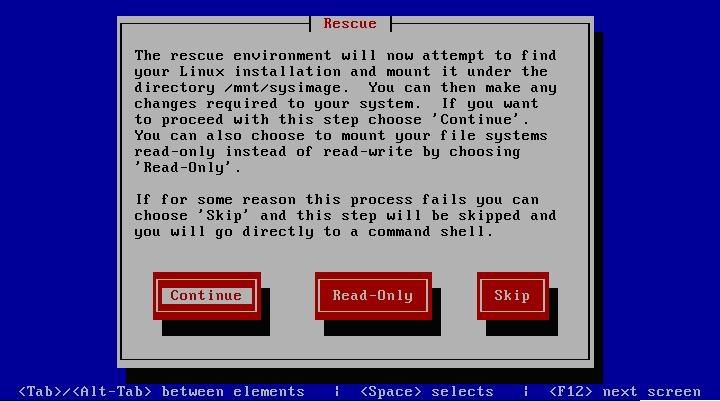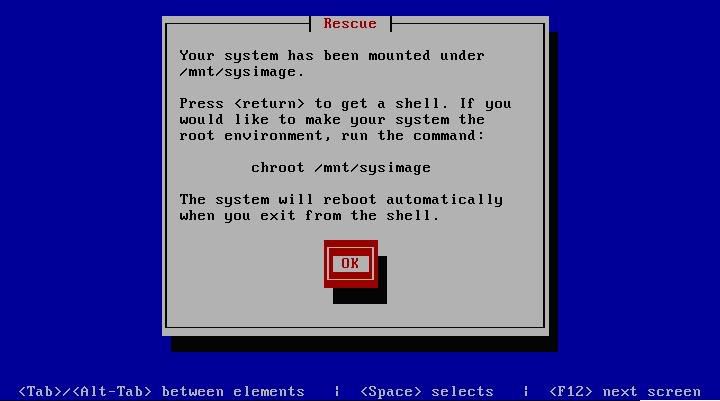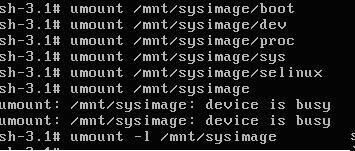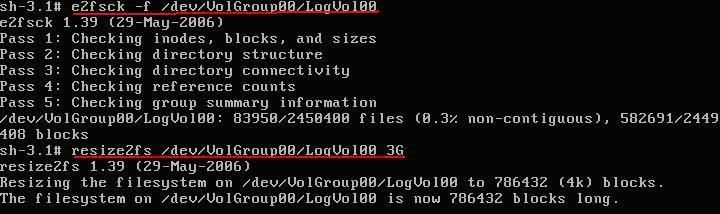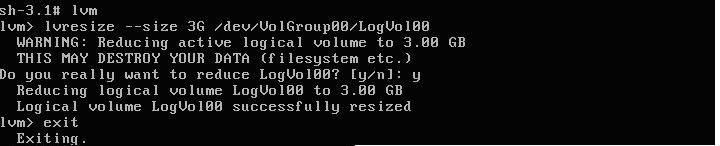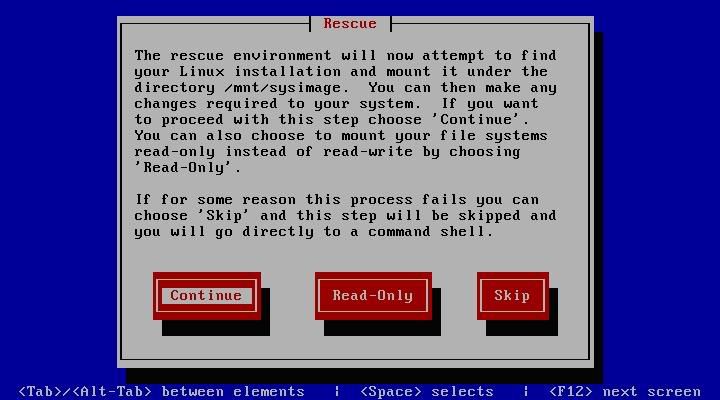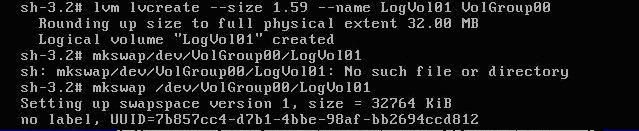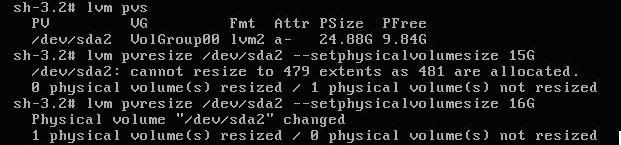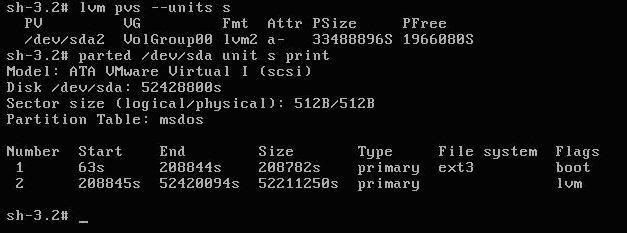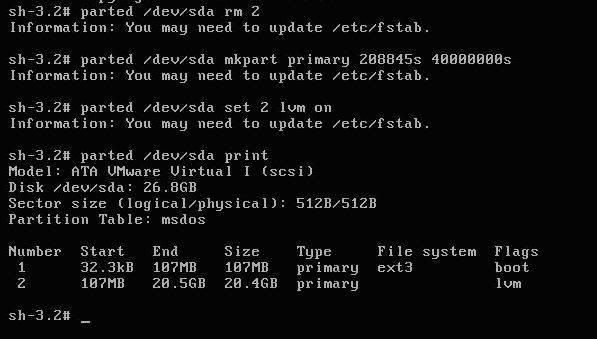If Linux is installed in your PC as a preloaded OS, and you don't want to delete that from your computer, but want windows to install over LINUX , then my post really help you.
Some one said its very difficult. and you have to install windows first then install linux like fedora, Red Hat over the windows. But nothing like that. just read my Posting you will succide 100%.
Lets take a example that Preloaded OS is Fedora Linux ,and you have 25GB Hard disk , It has two partitions like this
1 107M /boot
2 24.93G LogVol00
logical volume is the default volume on fedora/redhat linux , beceause it is very easy to manage ( You can easily add and remove partition/ or space within it ).
To install windows you must make some space out of logical volume, Please read my previous post to make some space or new partition in Preloaded Environment
Shrink LV (Logical Volume ) default Installation group of Fedora/ Red Hat linux and Resize Pre loaded Operating system
After reading it you are able make some space to install windows over it .
If you are trying to install windows server 2003, Vista or any other latest OS of windows, then just boot the CD/DVD and find the free space, and make partition on it and follow the online instruction, or its documentations
Rember only choose free space which you created, to install new OS, otherwise you lost your Linux. after booting from windows CD, it will display two partition one is around 100mb, other is windows fault tolrence don't touch them. Just after these two you see free space, just click on that and make partition
If you want to install 98, Windows 2000, or XP then may be it not show you any option directly to create partition or may be windows XP not boot from its CD then what to do.. don't worry. Just follow these steps, you need windows Xp CD , and a 98 CD..
- Boot 98 CD with CD Rom Support. when you reach at A: promt then type "fdisk"
click 'y' to go inside the fdisk when it ask to do so
- After a screen appear like this
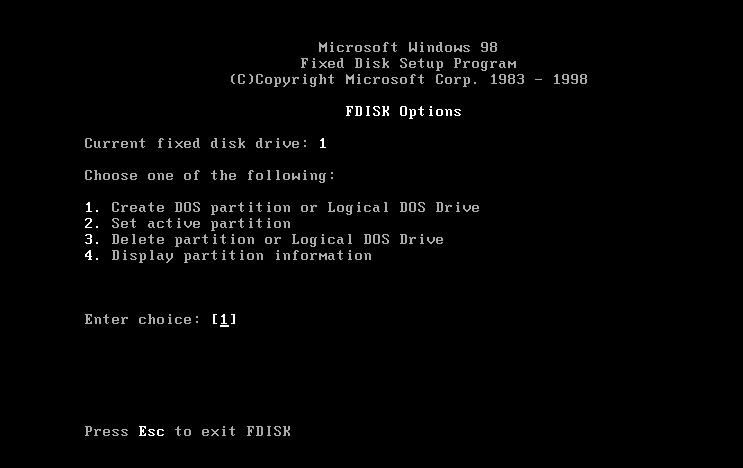
just press 4 to display the forth option"Display partition Information"
- It will display information of the partition of your hard disk, also display the status of partition ( active, dos / non dos and total space etc) .
- see the partition which are active... it show two partition which are active then click "escape" button of keyboard and press 1 to creat new partition
It will ask "Do you want to give it full space to creat new partition........." press 'y' if you want to give it full space or 'n' to customize the partition size.
- Now it creat a new partition click ok "may be it says it will need to restart the window to continue then press "ESC" and go at A:\> and write 'Restart' then restart the PC and boot again with 98 CD with above step
- At A:/> type fdisk and now press 2 to make your partition active .
and press '3' to make 3rd partition active which u created recently.
now click on "Esc" again "Esc" to come out from Fdisk wizard and write command format c: with switches /q and /s
/q for quick and /s for transfer system file.
A:/>formate c: /q/s
- It may say that quick format will not done, make it normal format, just press 'y' for yes, and find your CD Rom drive for windows 98 other then C: like here its E:
- Now enter command "cd win98" to change directory and "smartdrv" to install smartdrive
E:\win98>smartdrv
- Half of your work is done, now remove CD and insert Windows XP CD, find their Drive letter and write command 'cd i386' and 'winnt'
E:\i386>winnt
- It will take some time to copy the files and after that it will restart and boot the system give it some time, now nothing to do just follow the steps on the screen
Note:- Don't format the partition, if it ask to format then just choose the option "Leave partition without format"
After windows Install then Insert your linux CD/DVD and click on Upgrade installation and just rebuilt the boot loader after that both linux and windows will work.
Note:- to know how to get linux back read " Recovering Grub Boot Loader "
If you do step wise then you definetly Install windows over linux, without loosing your preloaded linux .