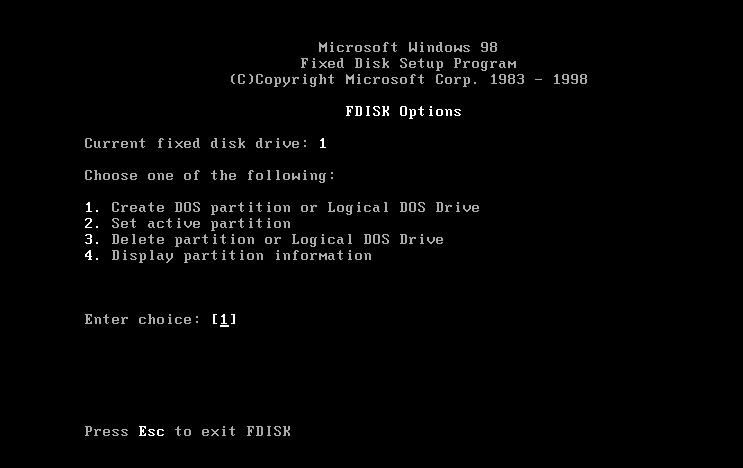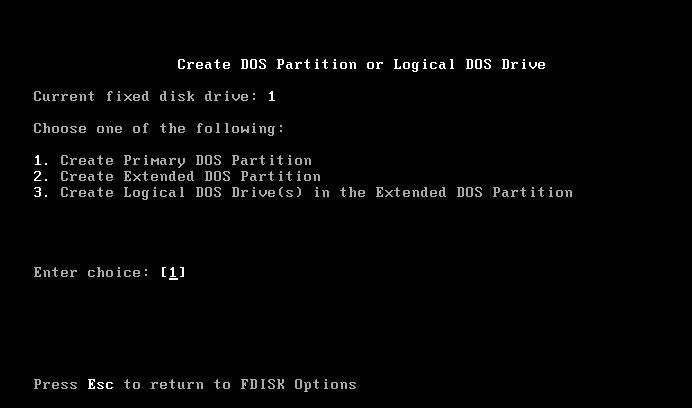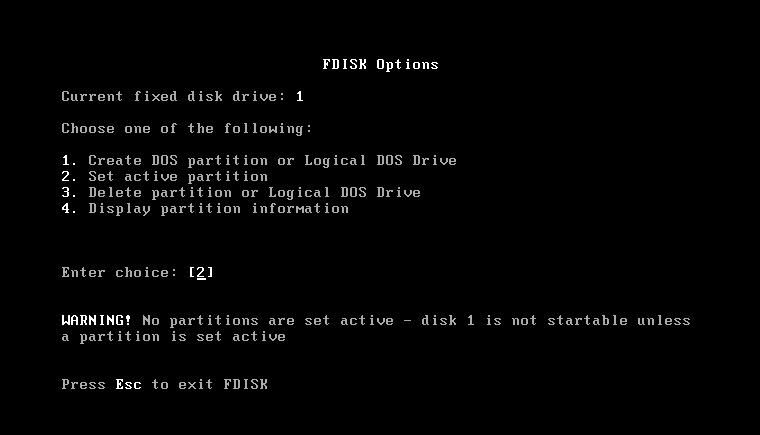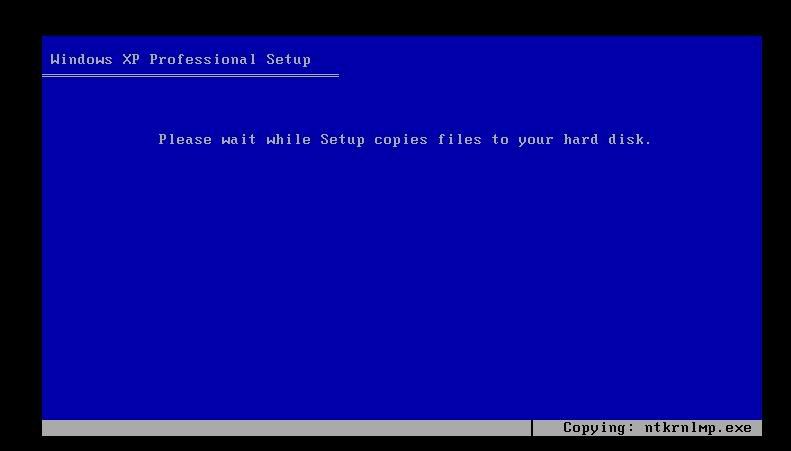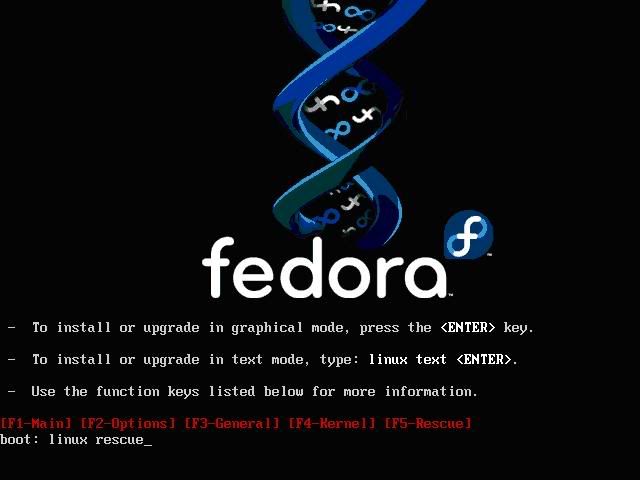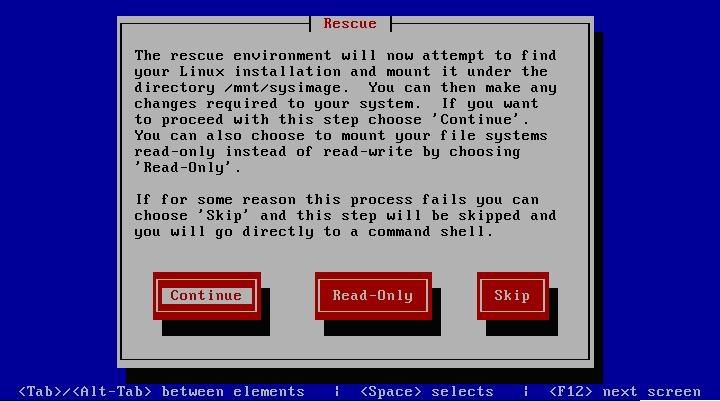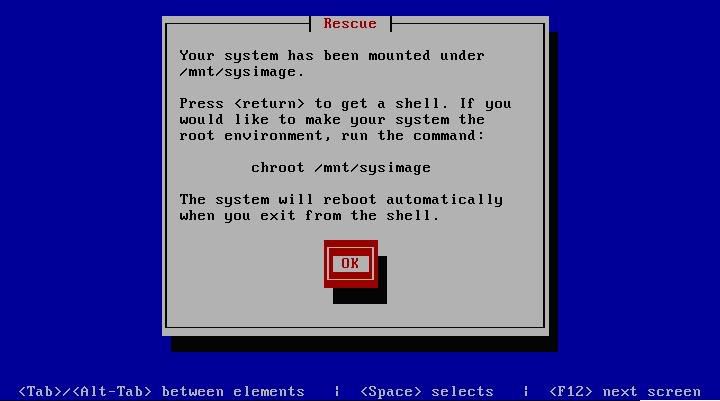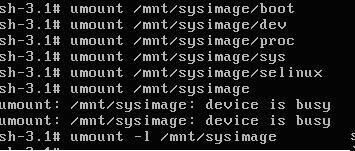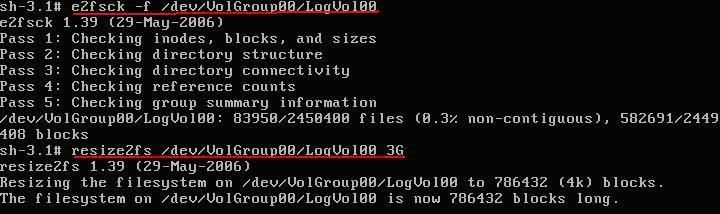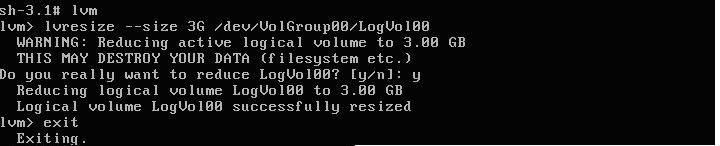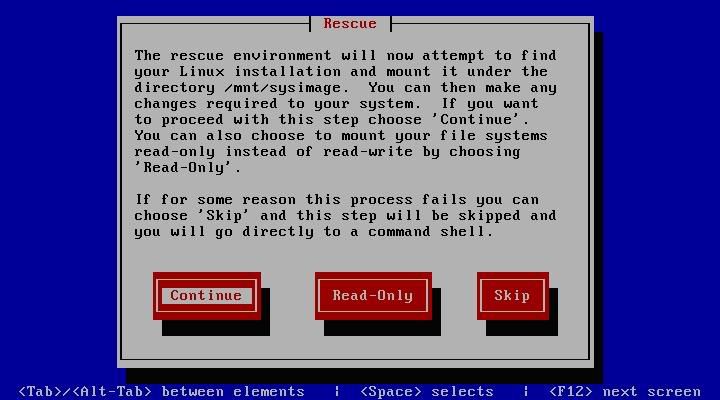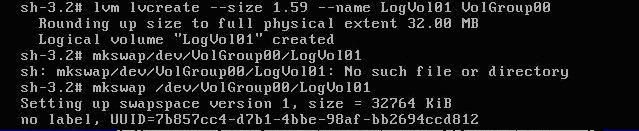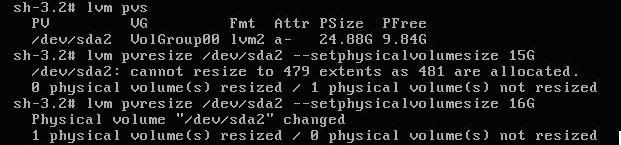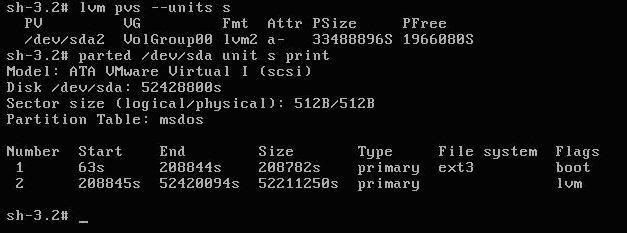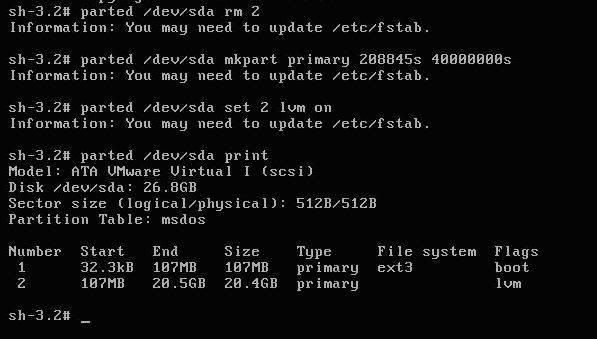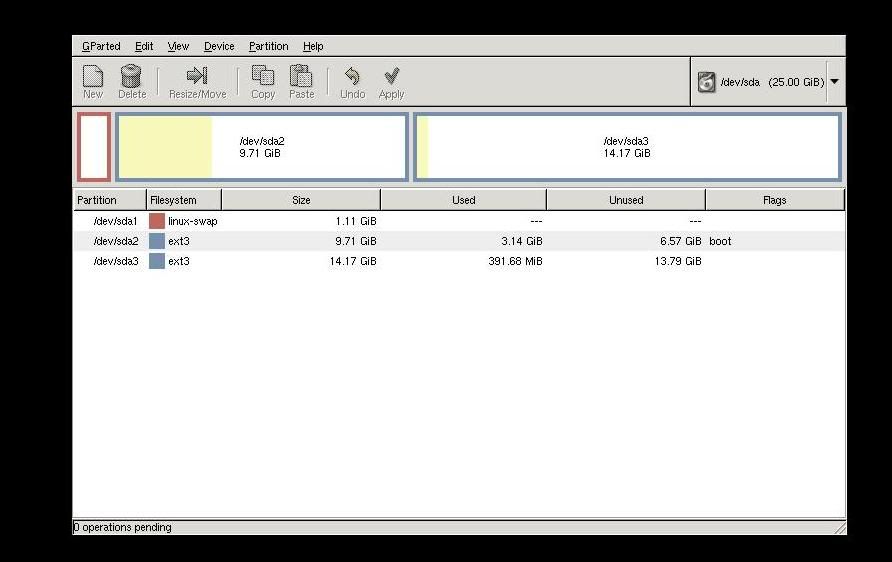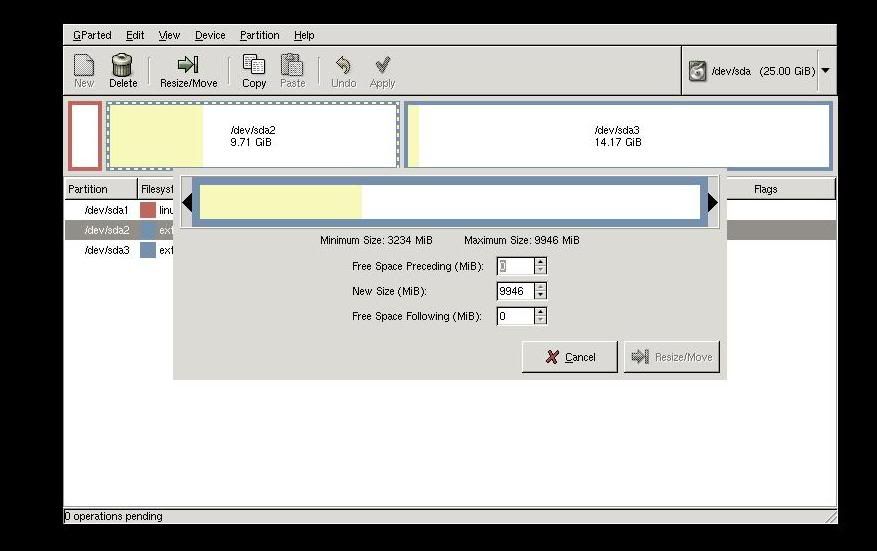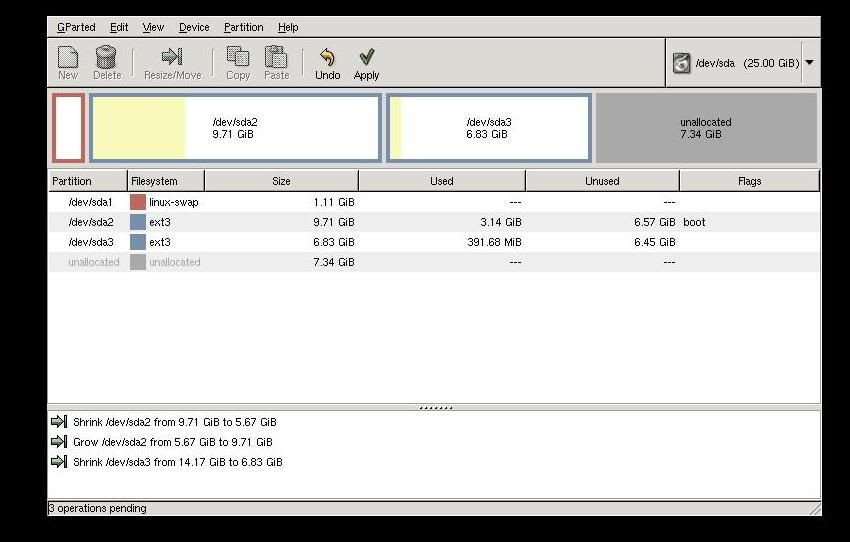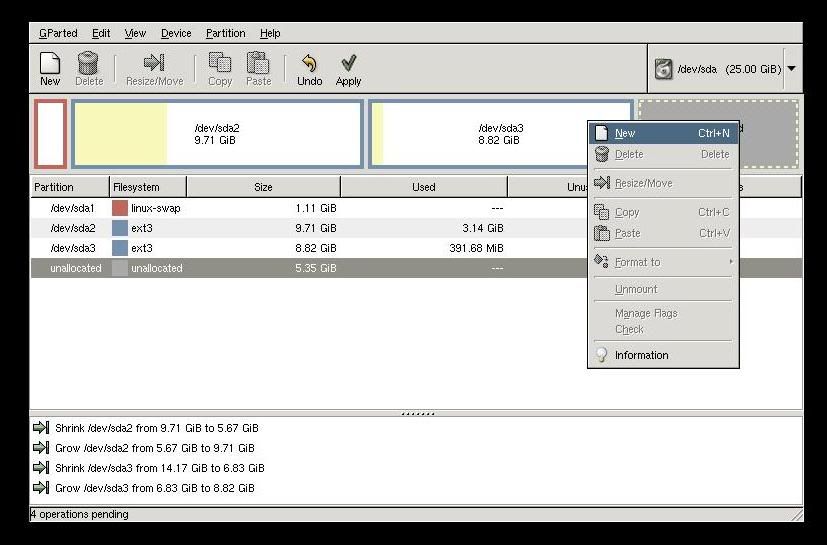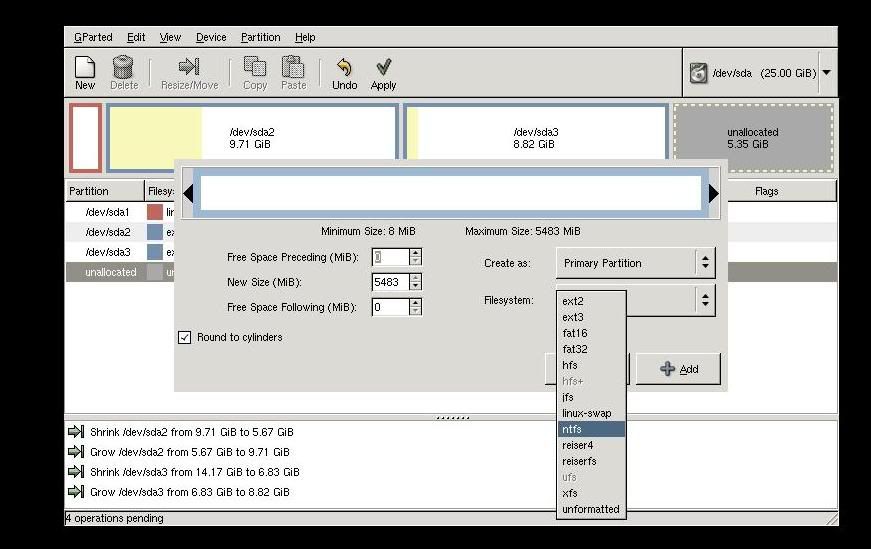Now your next question is How we can Install Windows through Pen drive, as we know it required a bootable media? well my answer is very easily then you ask How ? Just through this.
1. First download a software program WINSETUPFROMUSB0.1.1
2. It require:
- Windows XP CD
- USB DRIVE(Pen drive\ Flash drive)
- Windows PC having CD\DVD ROM
4. Browse the source of Windows like you inserted a CD of windows XP and in Drive R:
5. Then Browse the USB Drive if it not apear autmatically then click on refresh buttone two three times.
6. after that click on HP format Tool and format it
7. Only by FAT32 file system.
8. Then click on "Close", and on WinsetupfromUSB click on "GO", It take little bit time. Now USB BOOTABLE MEDIA is ready.
INSTALL WINDOWS FROM USB PEN DRIVE
1. After it change the laptop BIOS boot sequence - Boot from USB ( Check the BIOS menual at the Motherboard book)
2. Now it start booting from USB Pendrive and give the screen
press ' Enter ' you get next screen
3. On Hiting ENTER if you not get this screen then press 'e' for edit command line
and select option 2 configfile /winsetup.list and press ' b' to boot it
4. Press 'Enter' on screen First Part of Windows XP Prof.After it windows start Booting through Pendrive, then it give you same option as you get through booting CD.
Note:- Just remember one thing when it show you the partition it display two drives, one is your HARD DISK and other one is your PEN DRIVE just check its size don't confuse on it, select the partition, or create the partition and follow the step, to know how to Install windows XP see the post Install windows XP
Remember It take lots of time to copy the files from pen drive to XP installation partition.
5. After copying the Installation files Windows restart the windows, again boot from Pendrive, and select option 2 'Second part of windows Xp prof. setup+ first time windows Start'.
6. Then GUI mode of Installation start and it finish the Installation, it take normal time, again it restart and you also have to select 2nd option to start windows first time.
7. When it start click on windows drive say it is D: drive (Remember you find two Removable disk on your system C: and E: , C: is your pen drive REM drive, select your first partition of hard disk).
8. Click on Tools - Folder Options -View - Show Hidden Files And Folder and also unchecked its two options 'Hide extentions for known file types and Hide protected operating system'
9. Click on apply and OK, after it you see some more files appear on the Windows drive click on Boot.ini file to open it
10. You find
Timeout=1 change it 30
rdisk(1) on line 3 and 5. change 1 to 0 see the above file screen shoot.
and click on save .
11. Then again go to Tools - folder option - view- and hide the hidden file and check its two options.now remove pen drive, restart the windows and enjoy the Operating system.
Note:- some time you get error
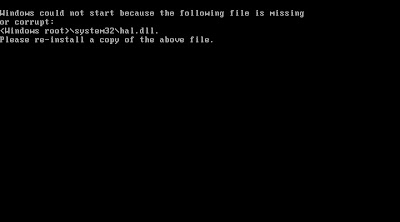
on step 2 screen 2 then restart computer and boot again and when you get the screen press 'e' to edit the option
select option 2 with arrow key 'chainloader (hd0,0/ntldr' and press ' b' to boot.